RSS Popper Homepage
Saturday, October 30, 2004
Documentation
Supported Feeds
- RSS 0.91, 0.92, 2.00
- ATOM 0.3
- RDF
Requirements
- Outlook 2000/XP/2003
- Windows 2000/XP
- .NET Framework 1.1 (Can be found here)
Getting Started
After installation, restart Outlook. The RSS Popper toolbar will appear:
The RSS Popper register several default feeds. Those feeds will appear under 'RSS' folder in the Outlook (this might take few minutes until the first refresh ends):
The RSS Popper toolbar contains two button:
Refresh Feeds - Scan all news feeds and download new items (RSS Popper does that on a regular basis, how ever you can refresh manually using this menu item).
RSS Popper - Contains the following drop-down menu: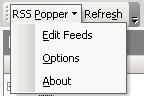
Edit Feeds - Add, remove or modify news feed. By clicking this item you will get a window enabling changing the configuration of the news feeds the RSS Popper grabs.
Option - Change global settings such as refresh intervals, proxy & more.
About - Opens an 'About' windowModifying feeds
Under construction
Internet Explorer Integration
To add feeds directly from Internet Explorer simply right-click on the feed's link (usually marked XML, RSS or Atom), and the following menu will appear:

Select "Subscribe with RSS Popper" and the feed will be added to RSS Popper. If Outlook is not running it might take some time for the registration process to complete.
